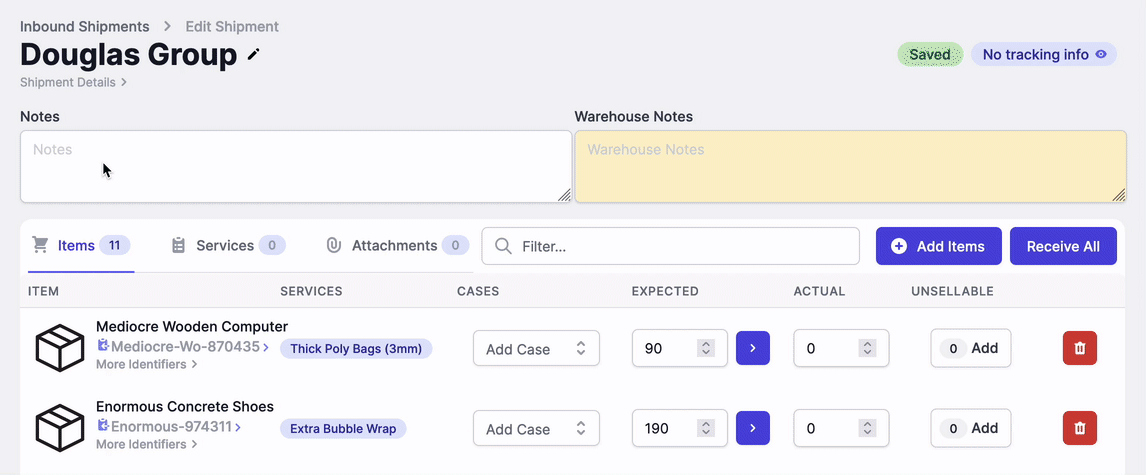Edit Shipments
Once you create a shipment you will want to add and remove items from it or make other edits to it. This page lists the edits you can make to shipments and explains the process of making them.
Add Items to a shipment
- Open the shipment you would like to add items to.
- Select the “Add Items” button on the right.
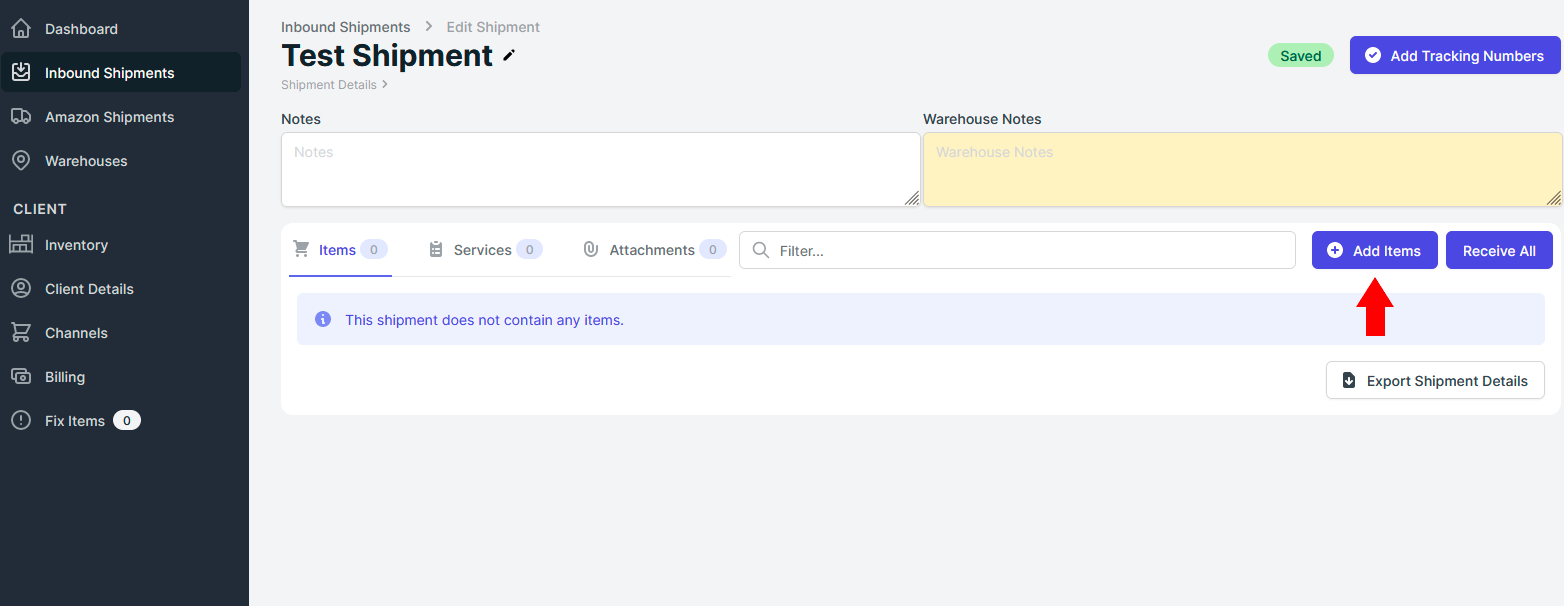
- Select the items you wish to add.
- Adjust the quantity of each item being added to your shipment.
- Select the “Add Items” button to save your changes.
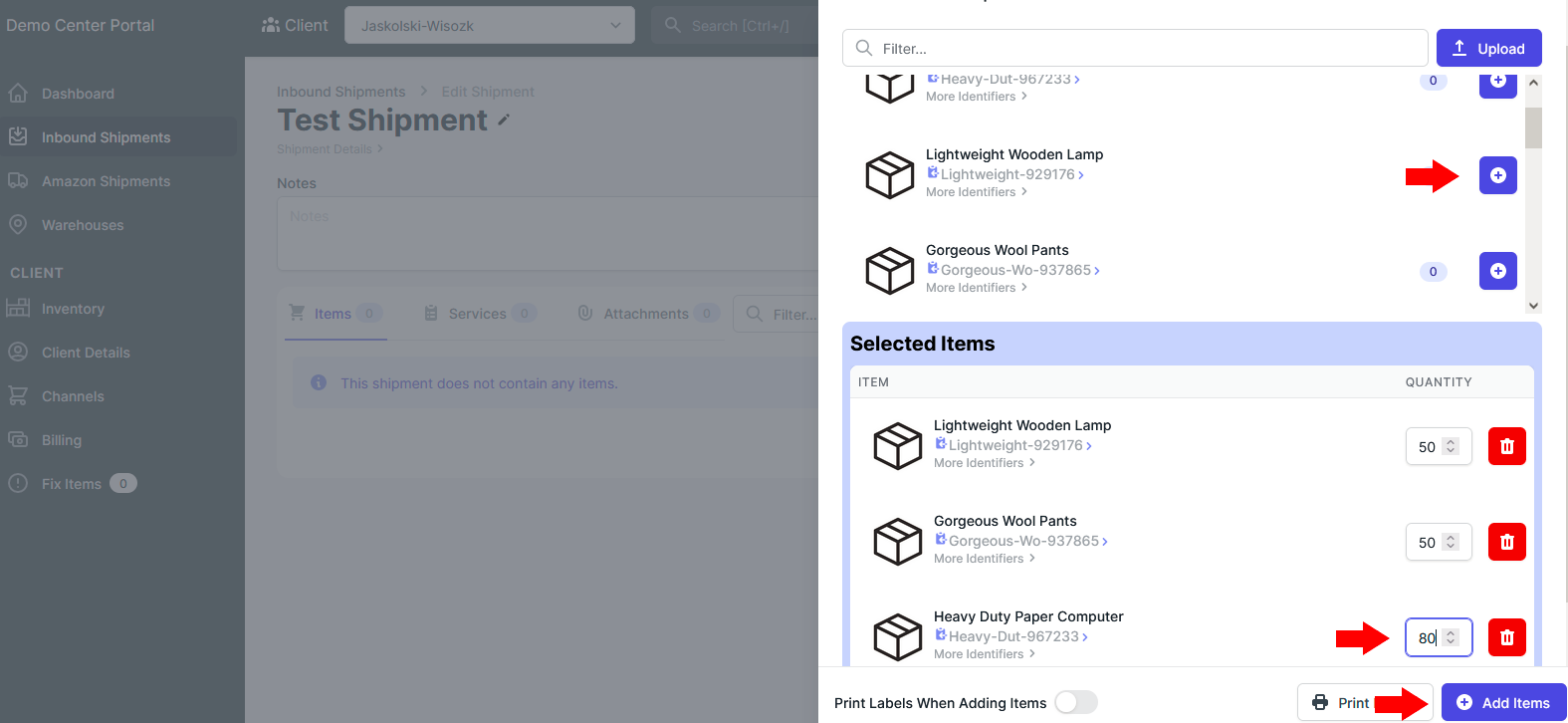
Adjust the number of items in a shipment
You may have added an item to a shipment but decided you want more or less of a that item in the shipment. Instead of adding the item over again you can use this simple process:
- Open the shipment you would like to adjust item numbers for.
- Use the arrows in the “Expected” column beside the item to increase or decrease the quantity of that item in your shipment.
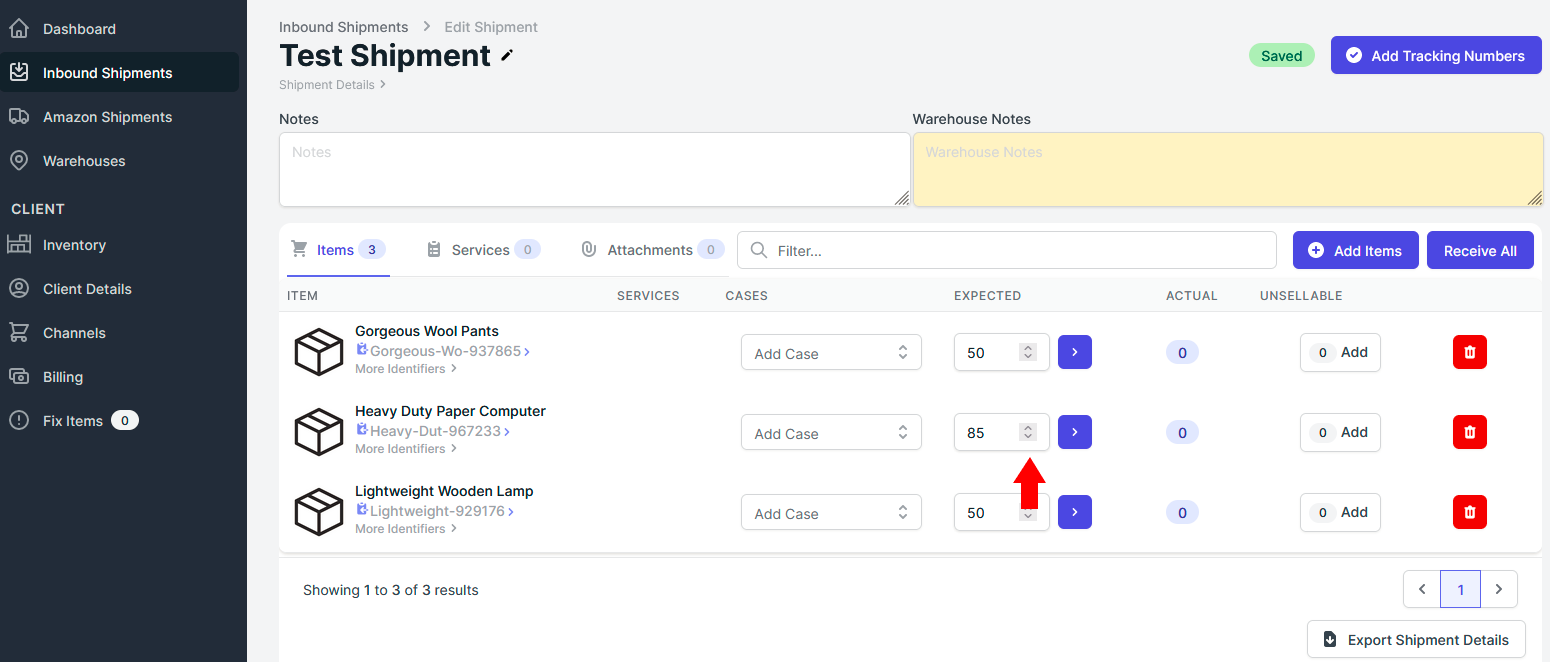
Delete Items from a shipment
To delete a single item from a shipment follow these steps:
- Open the shipment you would like to delete items from.
- Find your desired item and select the red garbage can beside it to delete it.
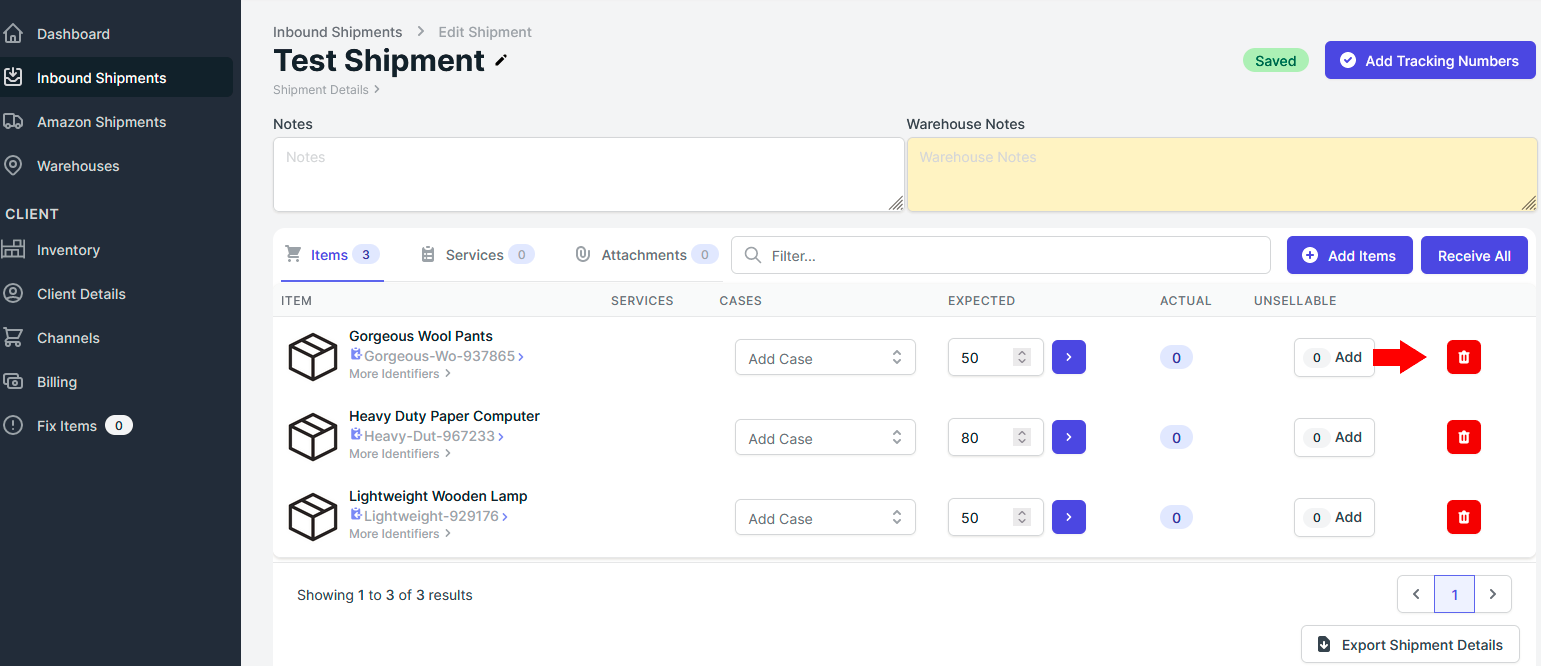
Note: you will not receive a warning for deleting an item.
Add Shipment Notes
Taking notes on shipments is a good way to keep your clients in the loop or to allow your clients to give you specific instructions on any shipment.
To enter notes for a shipment, follow this process.
- Open the shipment you would like to add notes for.
- Find the notes field at the top of the page and enter the text you would like your client to see.
- If you would like to lock the notes so that your client cannot edit them, enter the notes in the “Warehouse Notes” section in yellow instead.
- Your notes will be saved automatically and will be visible to your client immediately.