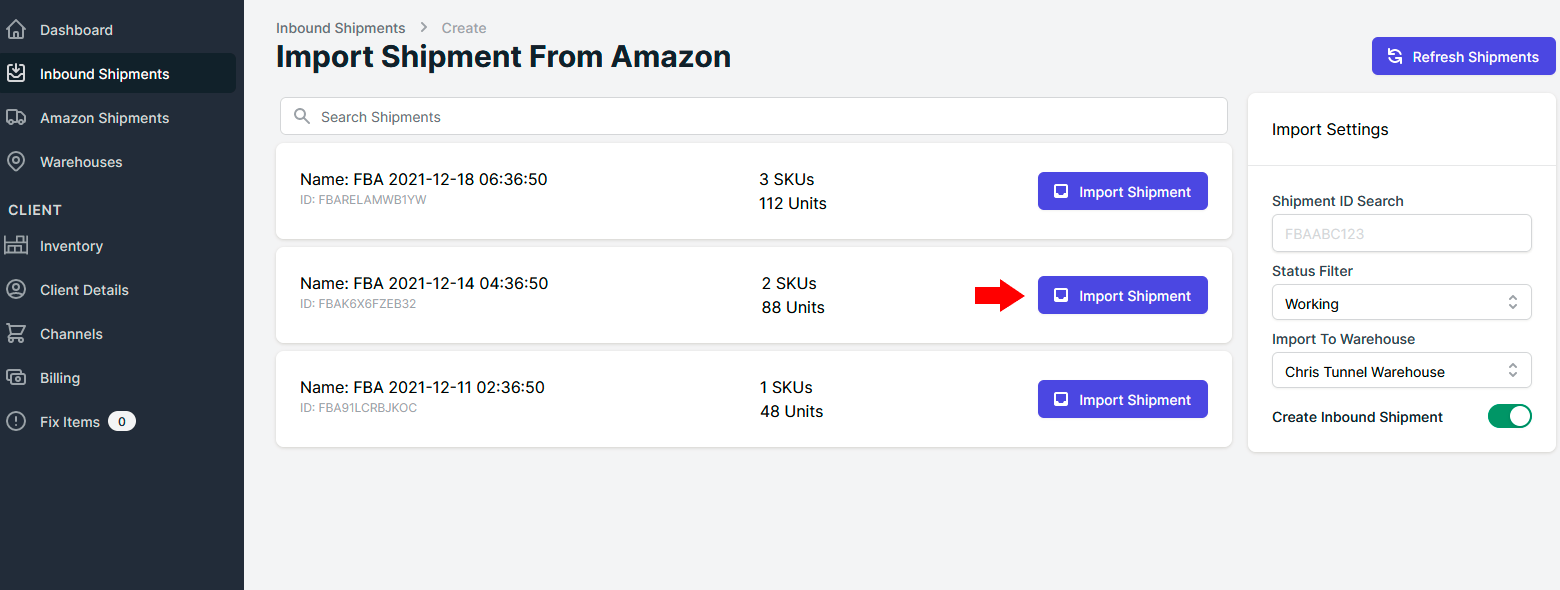Creating an Inbound Shipment
Both you and your client have the ability to create inbound shipments which ship from your client to your warehouse. There are two ways to create these shipments:
1. Create a shipment from scratch
The main way to create an inbound shipment is to create it from scratch. To do this open the Inbound Shipments page and select the “New Shipment” button in the top right corner.
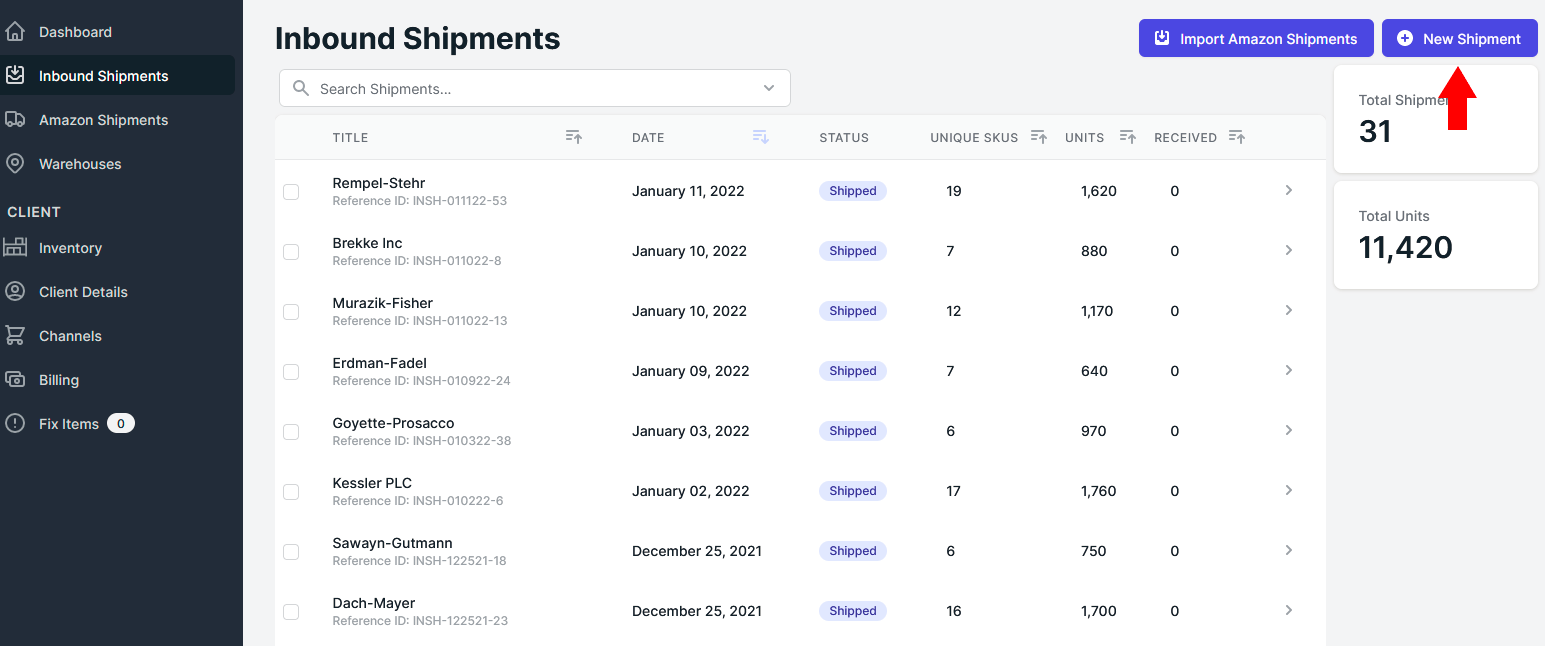
You will then have to name your shipment and specify what warehouse the shipment is being sent to. To finish, select “Create Shipment”. This will create a new and empty inbound shipment.
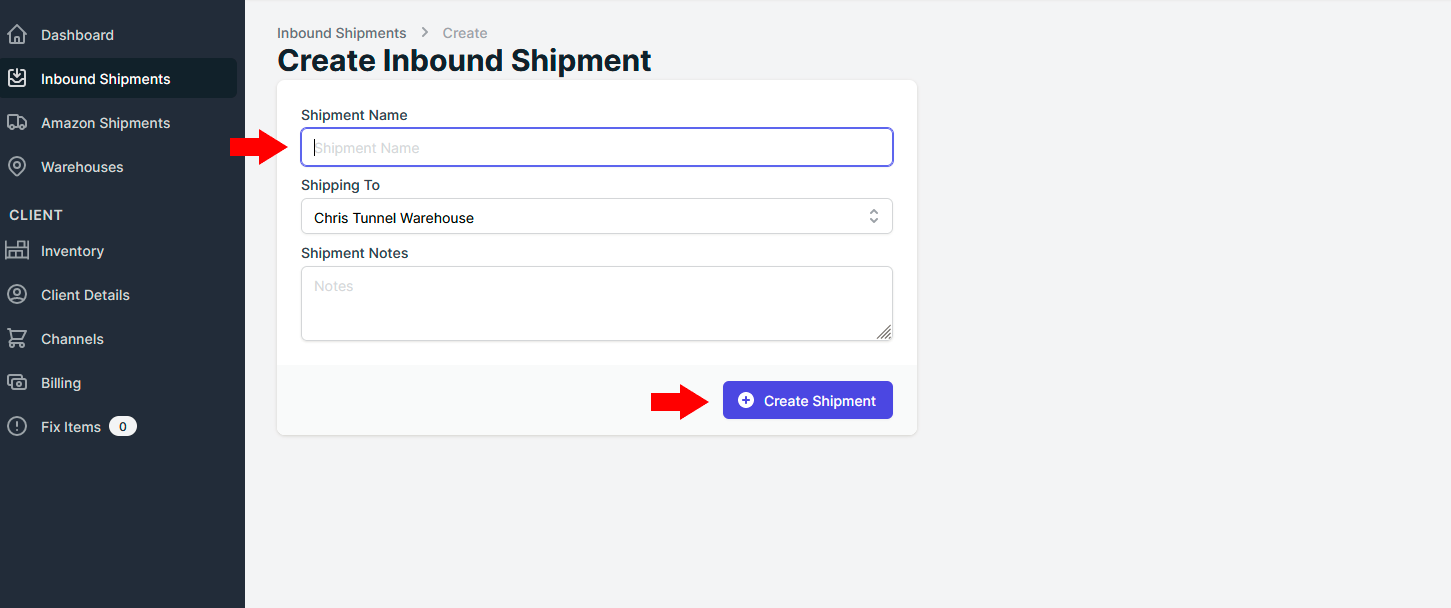
2. Import a Shipment from Amazon
You may have the option to import a shipment from Amazon if your client has created an Inbound Shipment on their InventoryLab account. Since such a shipment is already registered with Amazon, importing it will create an outbound shipment on your portal in addition to an optional inbound shipment. To import a shipment from Amazon in this way, follow these steps:
- On the Inbound Shipments page select the “Import Amazon Shipments” button in the top right corner.
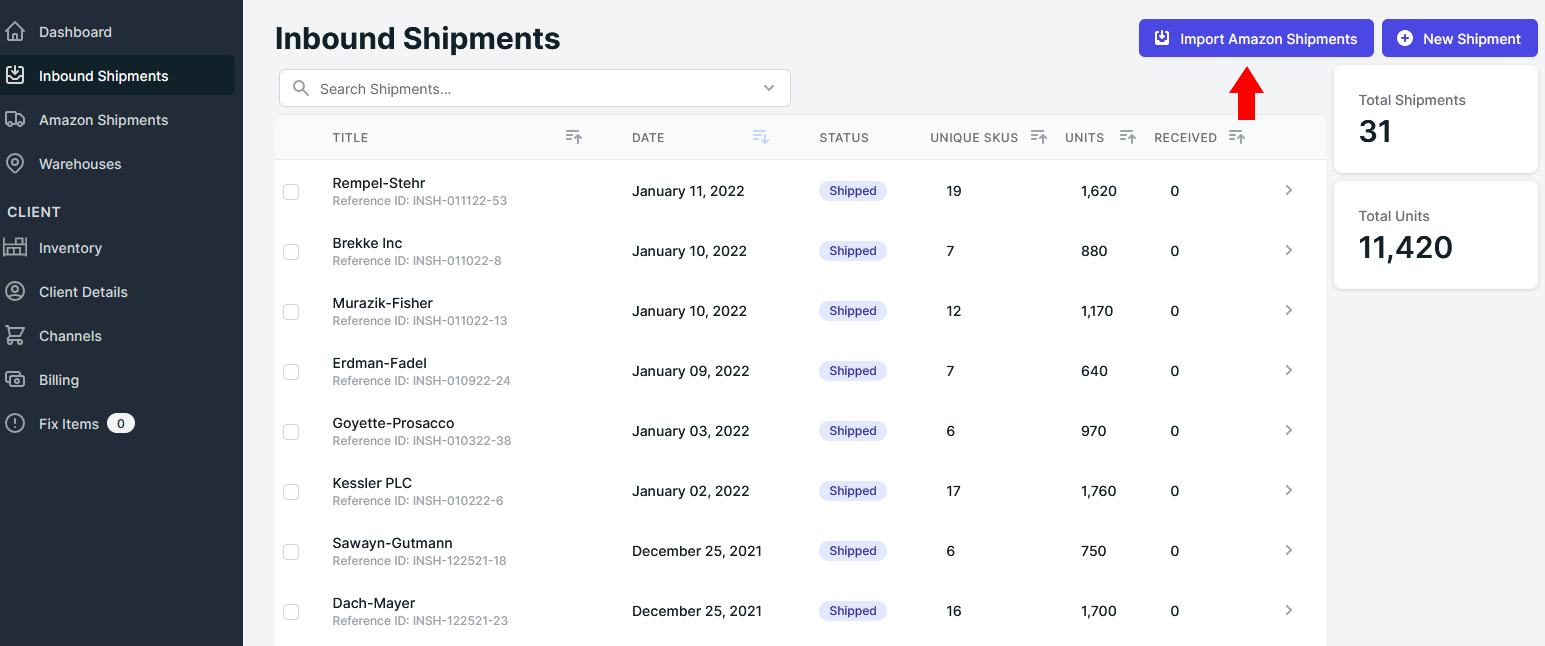
- On the page there will be a list of shipments that have already been created on InventoryLab. In the Import Settings side bar, you can enter in a specific shipment’s ID in the search box to find it in the list.
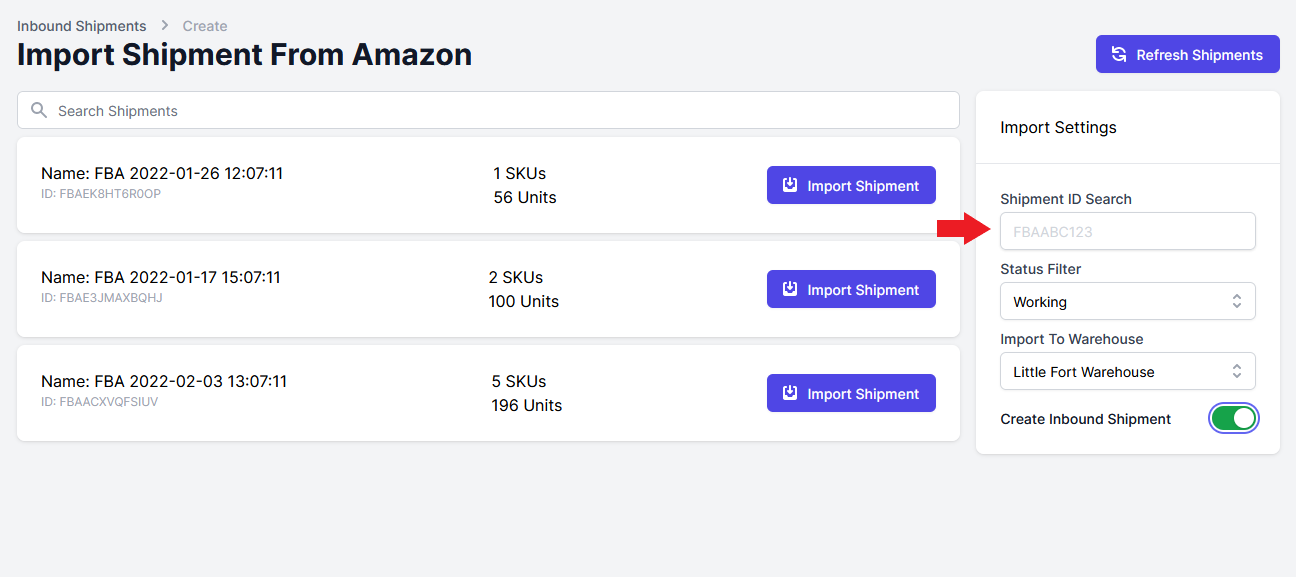
There are three other fields in Import Settings that you can control when importing a shipment:- The Status Filter lets you select the starting status of the inbound imported shipment. This could be anything from “Working” to “In Transit” to “Receiving”.
- The Import To Warehouse field is where you specify which of your warehouses you are sending the shipment to.
- The above two fields are related to inbound shipments but you don’t have to Create an Inbound Shipment for the imported shipment at all. When the toggle beside this field is green an inbound shipment will be created, otherwise only an Amazon shipment will be created.
- Once all the above settings are to your liking, select the “Import Shipment” button on the shipment you want to import.