Configure Company Settings
To configure your company settings, navigate to the "Account Settings" section of the PrepBusiness software. Two sections of the settings are covered in separate articles, which are the Stripe Account and Domain Settings. In this article, we will cover the Branding Settings, View Configuration, Billing Settings and Support Email sections.
Branding Settings
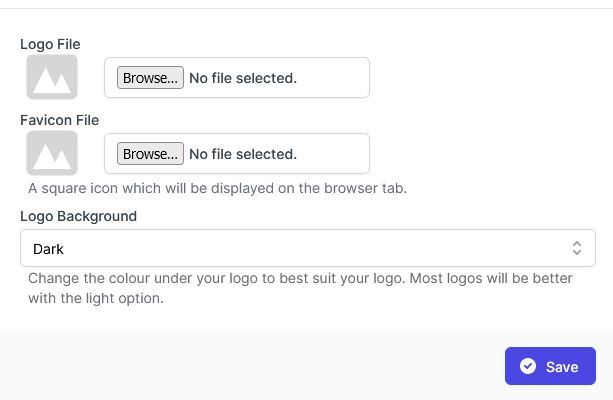
PrepBusiness allows you to add your company logo to the software so that your clients see your logo when they are using the software.
The logo file that you add here will be shown in the top left corner, substituted for the text of your company name. A rectangular PNG with a transparent background works best here.
The favicon file will be shown beside the name of your company on the address bar or open tabs of the browser, to help users associate a site with your company. The file uploaded here must be exactly square, and a PNG with a transparent background works best.
View Configuration
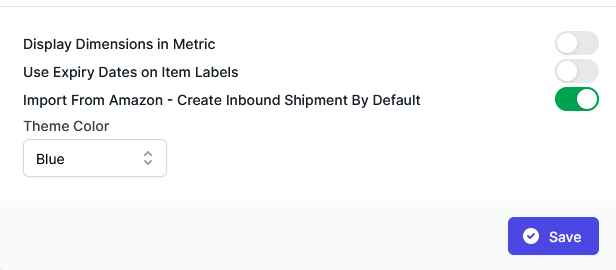
The view configuration settings contains four configurable options. The first relates to whether you wish to use metric or imperial dimensions. When the toggle is activated, dimensions will be displayed in metric, otherwise imperial will be used. Here you can also control your customer’s ability to use expiry dates on item labels in shipments and to import shipments from Amazon. You can also choose a theme colour: blue or green. This will effect button and comment colours etc.
Billing Settings
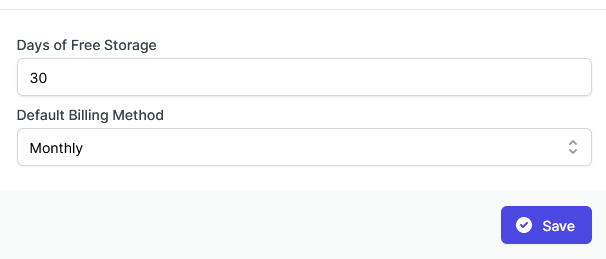
The billing settings page contains two configurable options: Days of Free Storage and Default Billing Method.
If you would like to bill clients for storage after a certain length of time that their items are in your warehouse, enter the number of days that they are eligible not to be charged for. After that time, storage charges will be automatically added to their account. See more on Storage Billing.
If you would like clients to be billed and charged automatically on a monthly billing cycle (see more on Billing Cycles) then set the Default Billing Method to Monthly. If you would prefer to bill clients manually, set this option to Manuel.
Support Email
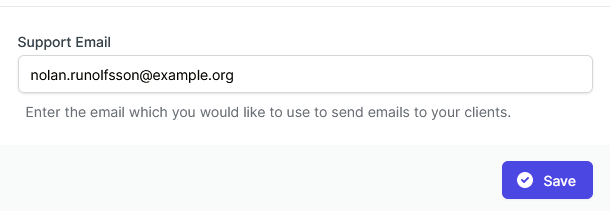
The last section is simply a place to specify which email address you would like client questions to go to. There is an "Email Us" feature on the portal, and clients can use that feature to request support from your team.
