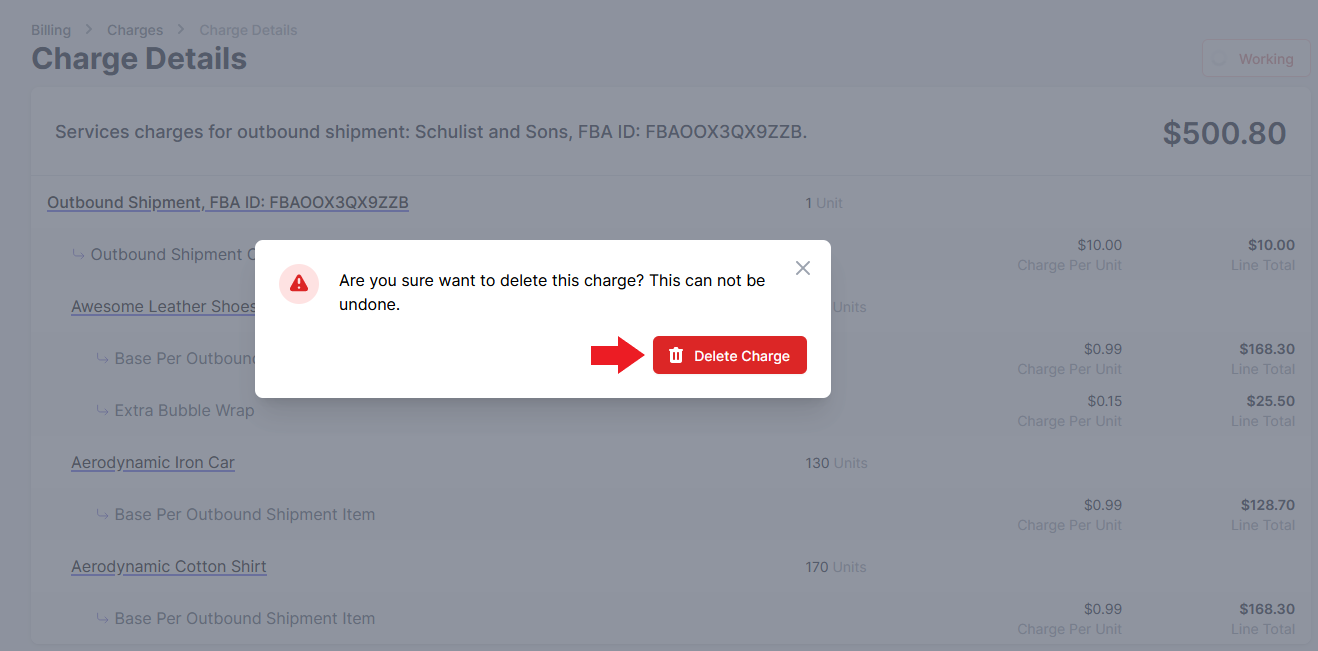Handle Charges
Make a Quick Adjustment or a Client Service Charge
The PrepBusiness portal enables you to create custom charges for your clients. You may want to make an adjustment charge or perhaps you performed a service for a customer that was not recorded on the portal. You can still charge them through the portal by following these steps:
- Open the Billing page and select “New Charge”.
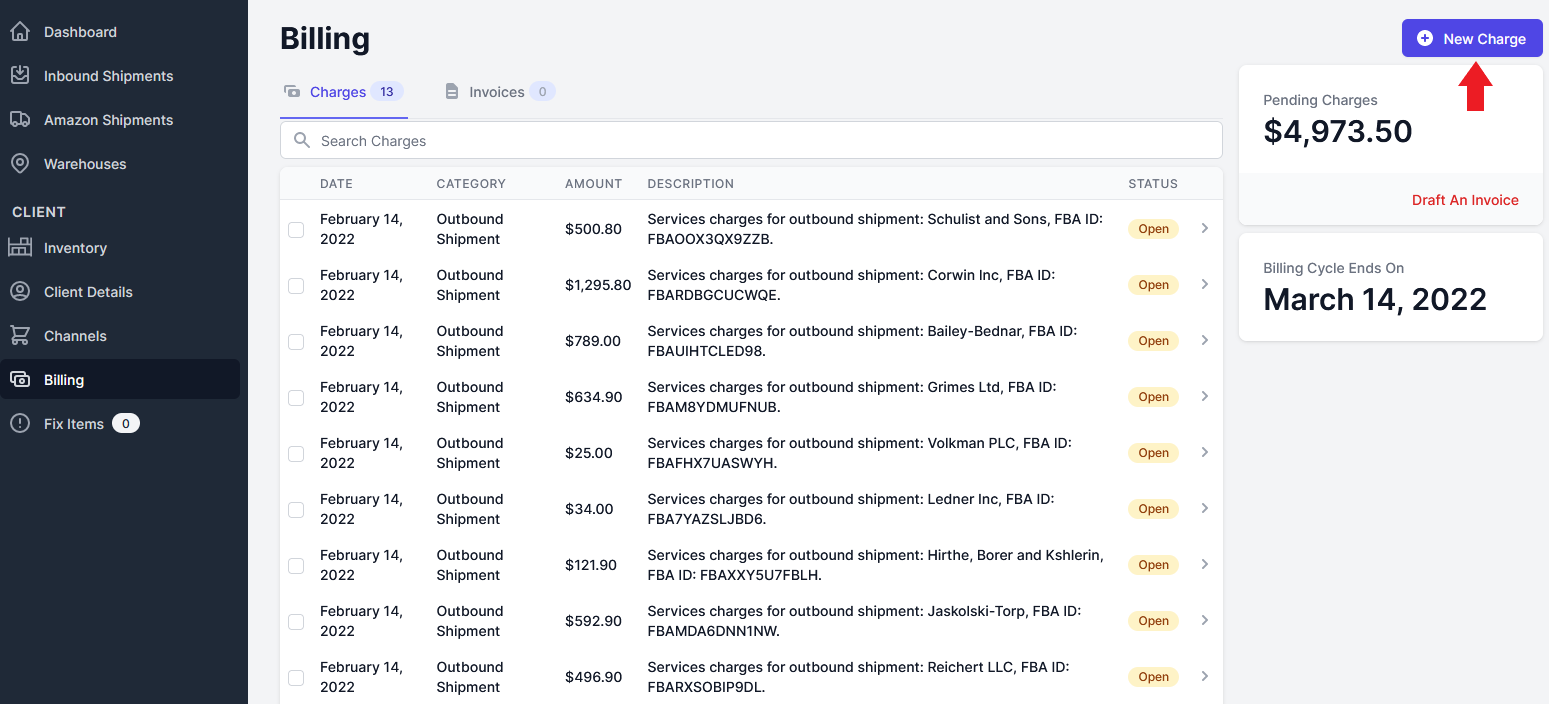
- To record a Client Service Charge fill in the quantity of the service and a description of of the reason for the charge.
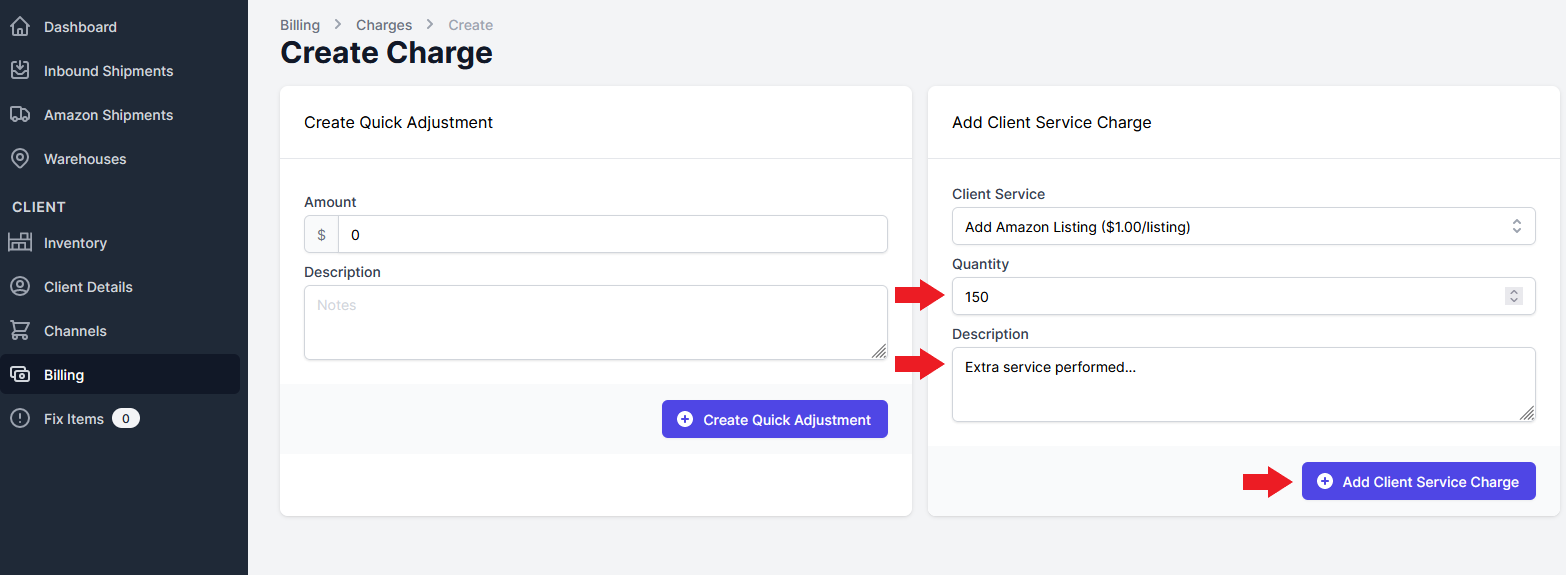
- Select “Add Client Service Charge” to finish.
- To record an Adjustment Charge fill in the Amount of the charge and a description of the reason for the charge.
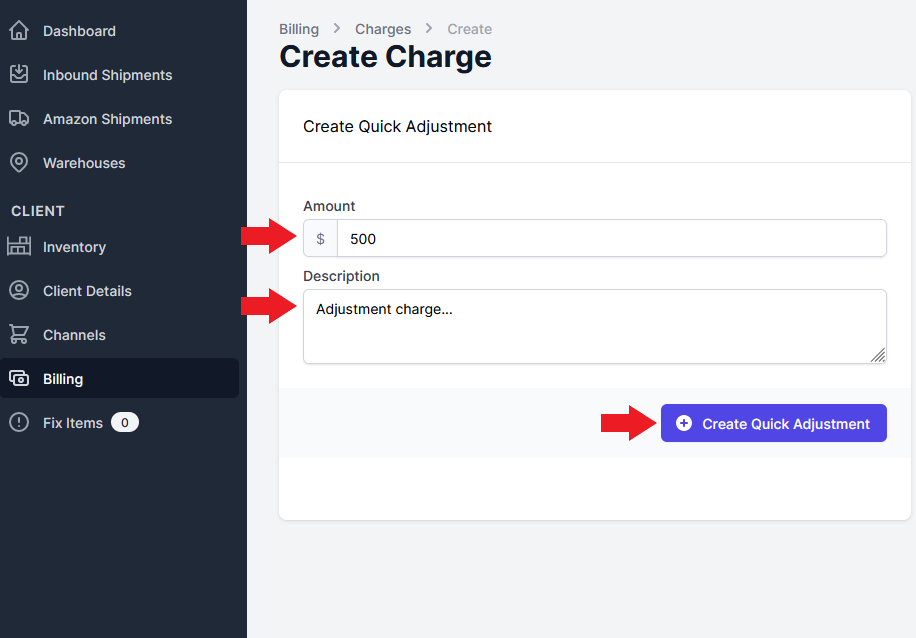
- Select “Create Quick Adjustment” to finish.
Export Charge Details
To Export a specific charge’s details, follow these steps:
- Open the charge you want to export details for.
- Scroll to the bottom of the page and select “Download Spreadsheet”.
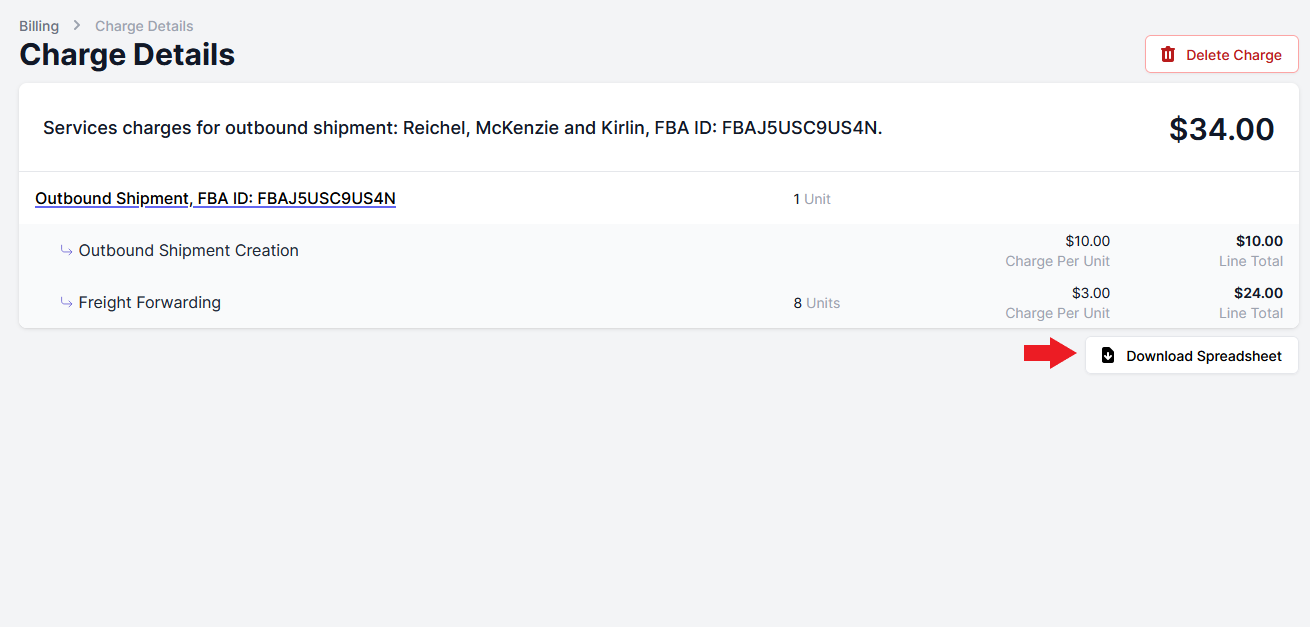
Make an Amendment Charge
The portal enables you to edit a shipment even after an invoice has been finalized for that shipment. This is the process of creating an amendment charge:
- Finalize the invoice for the shipment.
- Make your desired edit to the shipment. (In this case we added a New Boxes service to the shipment)
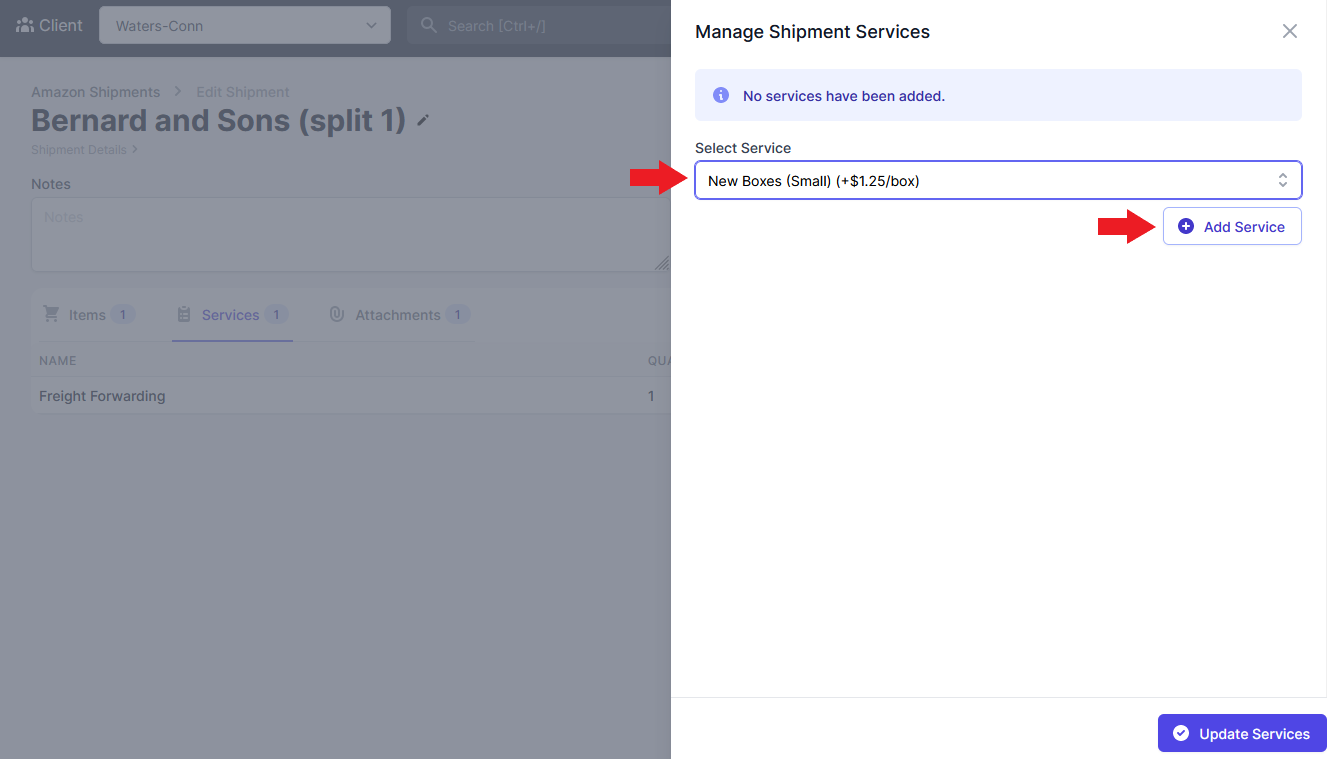
- A new open charge will be created for the same shipment.
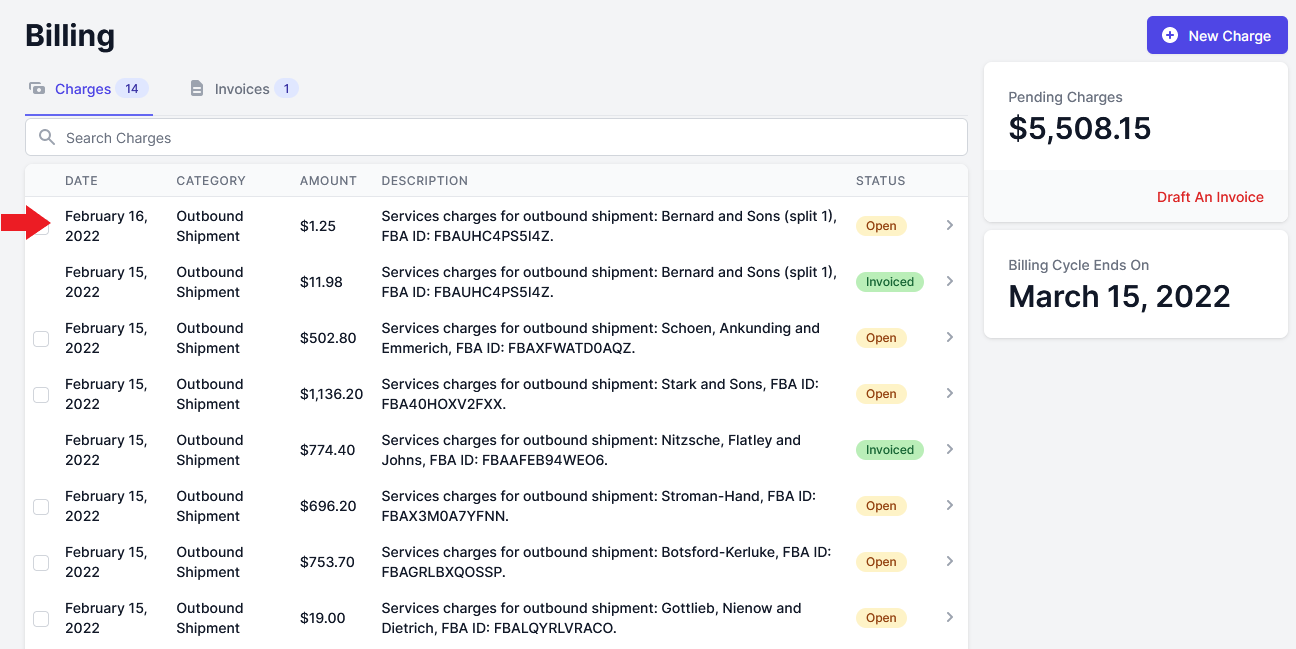
- Within the charge you can see that it’s an Amendment charge and the amount charged for the new box service.
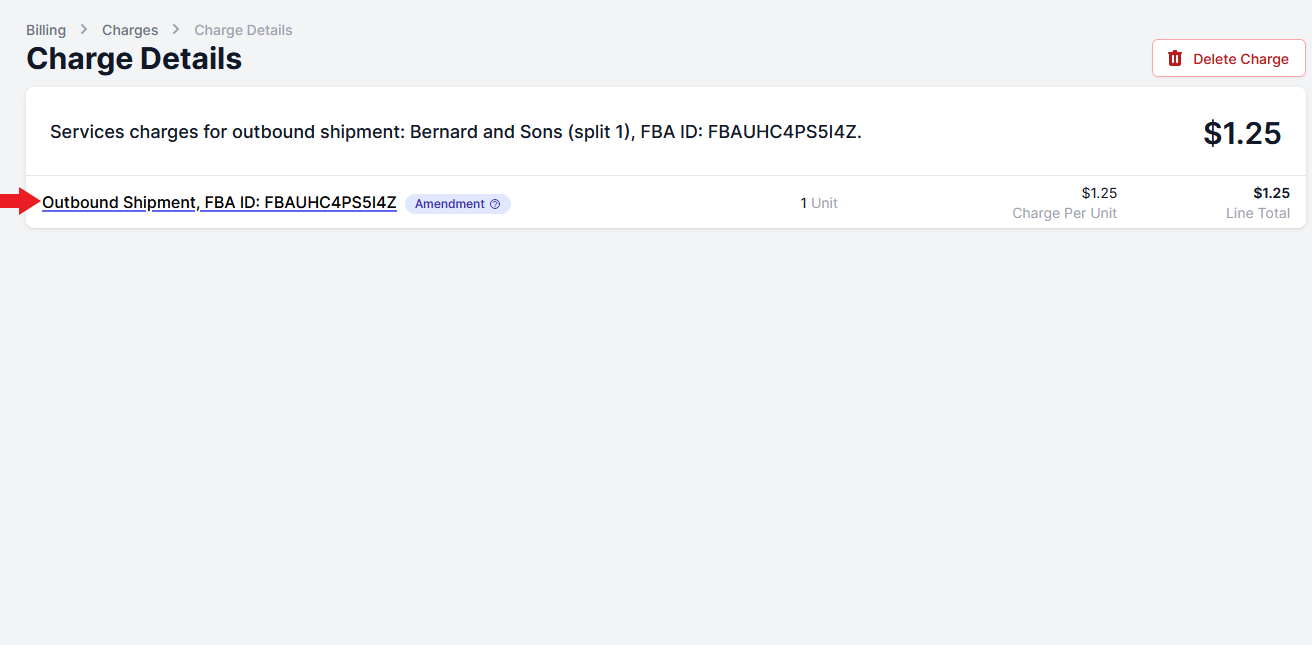
Delete a Charge
To delete a charge follow these steps:
- Open the charge you want to delete.
- Select “Delete Charge”.
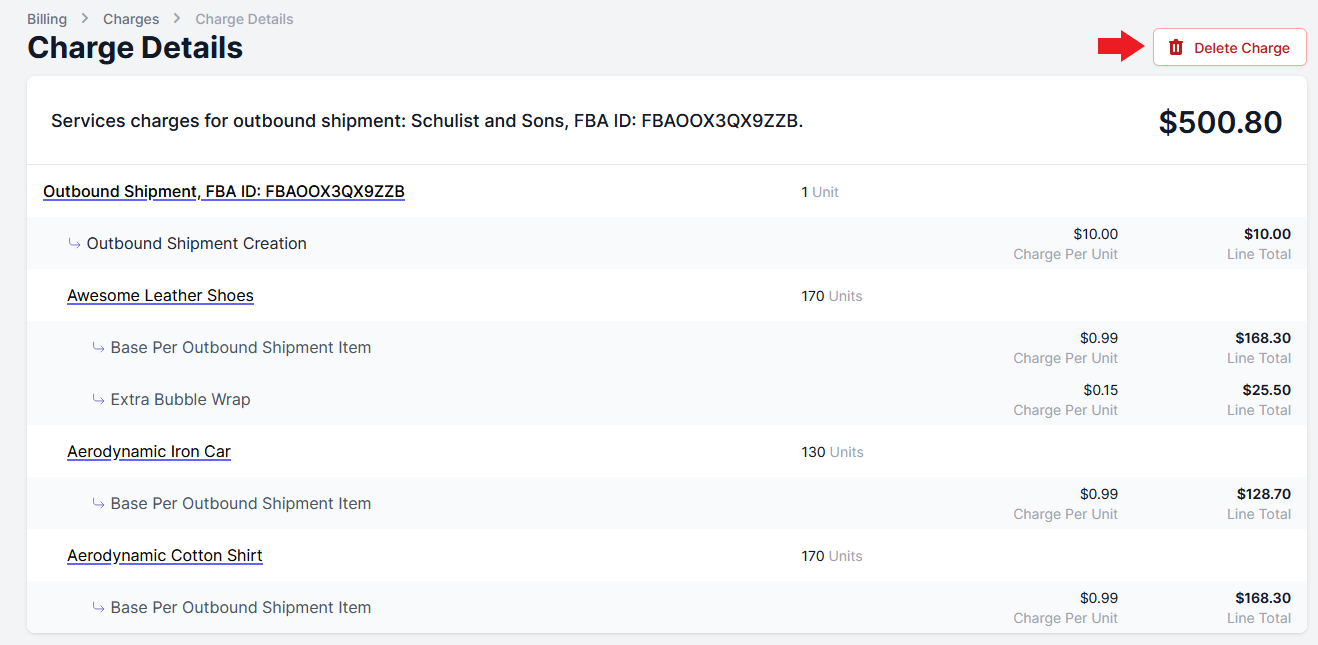
- Select “Delete Charge” to finish.