Edit Notifications
You can edit the notifications that both your prep center and your clients receive.
Client Notifications
To edit your clients’ notifications follow these steps:
- Click on you profile picture and select “Notifications”.
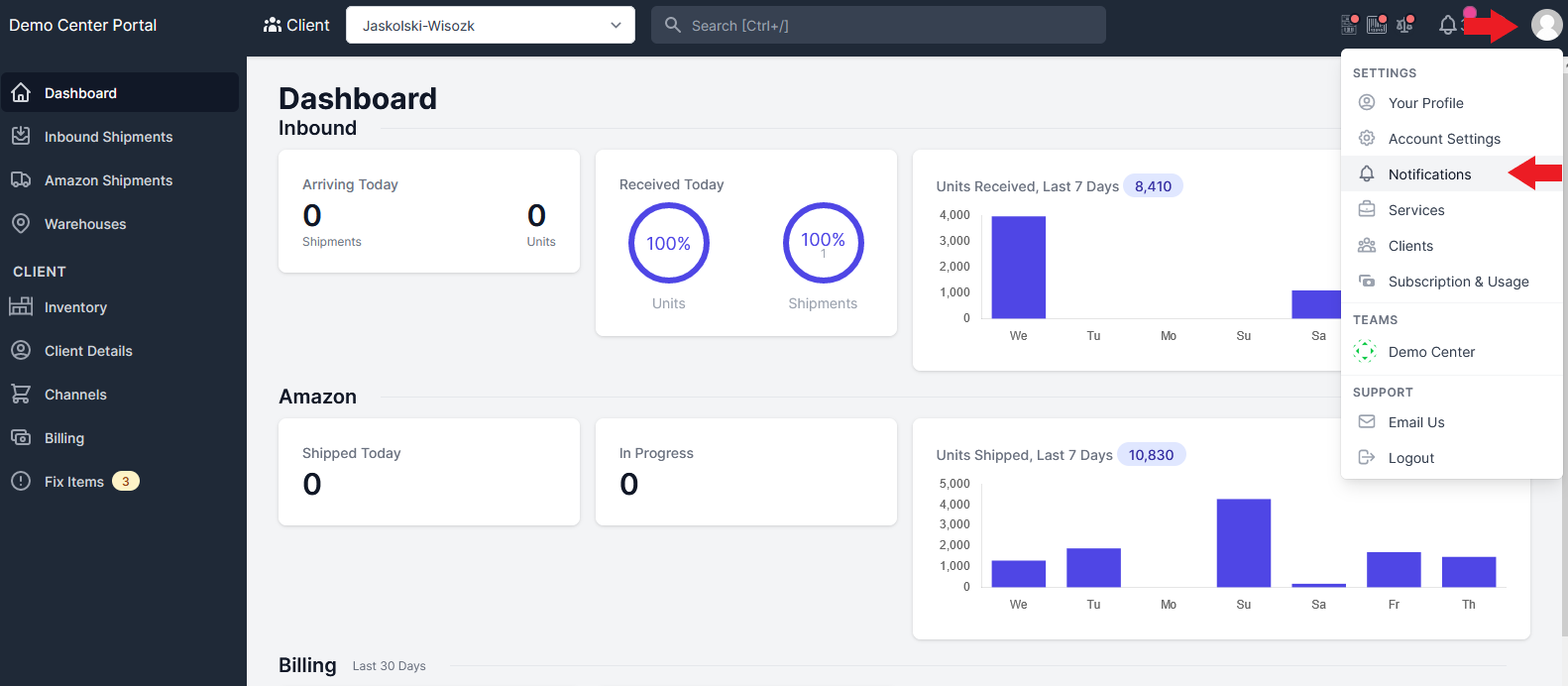
- Your clients’ notifications are along the right side of the page. You can enable/disable any specific notification by clicking the toggle button (green means enabled). For more information on the specific functionality of these notifications click here.
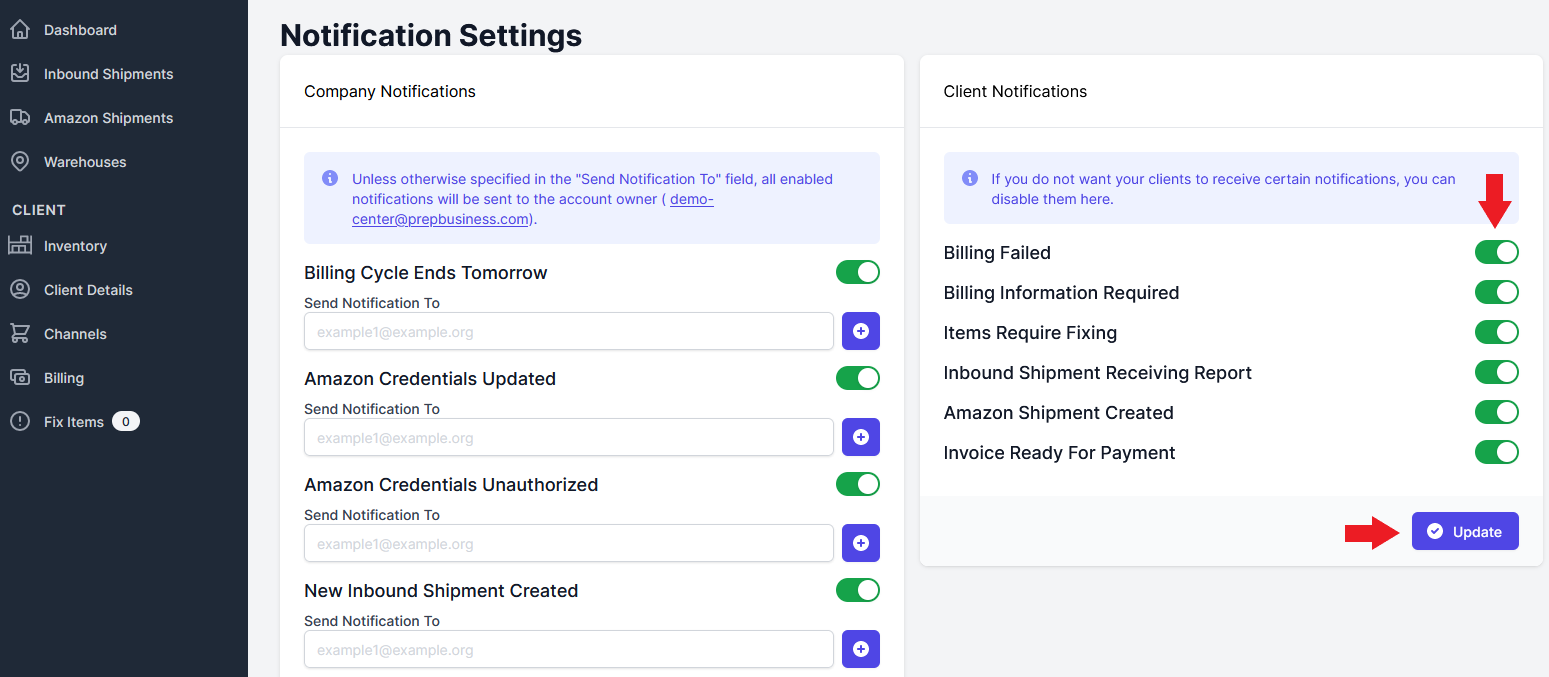
- Select “Update” to save your changes.
Prep Center Notifications
To edit your own notifications follow these steps:
- Click on you profile picture and select “Notifications”.
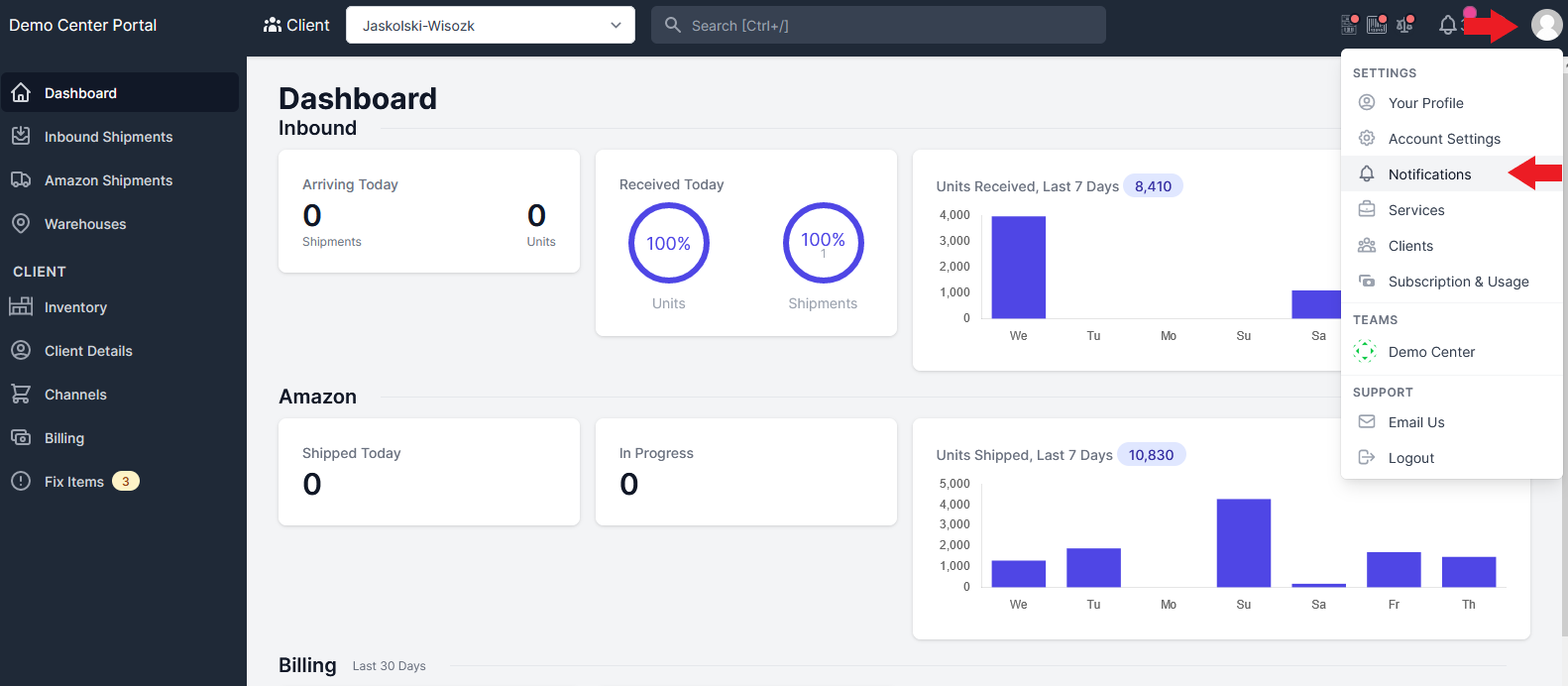
- Your prep centers’ notifications are along the left side of the page. You can enable/disable any specific notification by clicking the toggle button (green means enabled). Follow this link to read more about the specific functionality of these notifications. If you would like to send notifications to someone other than the account owner, you can fill in as many email addresses that you would like in the box below the toggle.

- Select “Update” to save your changes.
